How to enter service menu For Basic TV(Part 1)
- Author Madird

- 26 thg 5, 2023
- 6 phút đọc
So before enter service menu on ANY TV YOU HAVE SOME WARNING THAT 100% Disclaimer: Do NOT play around in this menu. It will void your warranty! Only change what I change. Seriously do NOT change anything, without an understanding of what you're changing. ASCC is not responsible for any damages that occurs from changing things you shouldn't have. By using this tutorial you accept all the risks. As long as you follow the steps, you'll be fine..but there's always that 1 guy out there, and this disclaimer is for him.
1.0:/How to access the Secret Service menu mean?????The service menus: service menu, are hidden menus that are present in the system software of your television and can only be accessed by performing a series of key combinations on the remote control. Due to the delicacy of some of the settings that are available in these menus, these key combinations are sometimes huge secrets kept by the brand's official engineers and technicians, making it very difficult to access them. 2.0:/How to access the Secret Service Menu of Samsung TV You can use the Samsung service menu, for such things as resetting the digital tuner, a total factory reset and enabling/disabling hotel mode. Following the instructions below will give you immediate access to the hidden menu.
We would recommend that you take photos of each of the menus before changing any of the items within the service menu - it is very easy to change a setting in the service menu and render your Samsung TV completely useless.
In order to be able to access the service menu, you will need to have a Samsung Basic/Full Remote rather than the Samsung Smart remote which comes with some UHD TVs. If the smart remote is not working then head to our Smart Remote Repair page for instructions on how to restore functionality. And remember : It will void your warranty! Only change what I change. Seriously do NOT change anything, without an understanding of what you're changing. Quantum TV is not responsible for any damages that occurs from changing things you shouldn't have. By using this tutorial you accept all the risks. As long as you follow the steps, you'll be fine..but there's always that 1 guy out there, and this disclaimer is for him.

picture.1:SERIVCE MENU TV SAMSUNG (2016)
This method works on almost all current (2010 onwards) Samsung LCD sets, including HD and UHD versions.
Put the TV into standby mode.
On the remote, press {Info} {Menu} {Mute} {Power} in sequence.
If successful the TV will turn on and the service menu will now display.
Method 2
Put the TV into standby mode.
On the remote, press {Mute} followed by {1},{8}, {2}, {Power} in sequence.
If successful the service menu will now display.
Method 3
With the TV in standby, press the {DISPLAY} {P.STD} {MUTE} {POWER} on the remote.
Method 4
With the TV in standby, press the {SLEEP} {P.STD} {MUTE} {POWER} on the remote.
Method 5
With the TV in standby, press the {DISPLAY} {MENU} {MUTE} {POWER} on the remote.
Method 6
With the TV in standby. On the remote, press {MUTE} followed by {1} {1} {9} {ENTER} in sequence.
Samsung LCD Monitor
Unlock OSD
If your monitor has lots of the onscreen options greyed-out, and a padlock displaying in the menu it's possible that you have locked the OSD, to unlock the OSD:
Press the jog button in to bring up the options window.
Press Up and select Menu by pressing the Jog Button in again.
While on the Menu screen, hold the jog button to the left for 10 seconds . The menu display will disappear immediately but continue to hold the Jog Button left until you see the LED on the monitor flash.
OSD is now unlocked.
Service Menu Instructions
Power on the lcd monitor and open the OSD menu.
Set the Brightness and Contrast to 0.
Then press and hold the "SOURCE or ENTER" button for 5 second until the 3.0:/How to access the Secret Service Menu of Sony TV When you need to adjust your Sony TV and require more technical options than the Home settings provide, you can access the Service Mode menu. Your Sony remote control enables you to access this menu with infrared signals. For example, the Service Mode menu for the Bravia includes 12 settings, such as Sound Adjust, Wide Band Tuner, Range Scan, Self-Diagnosis History and Status Information. Before you start tweaking these controls, know ahead of time what effect you require to make your Sony TV perform its best for your business presentation TV must be in standby mode. (Power off). , Point the remote control at your TV's sensor and then press the following buttons one at a time in sequence: “Display,” “5” and the “+” volume up button.
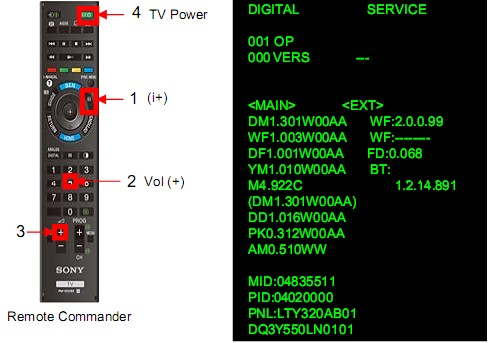
The Display button is located on the ring of curved buttons in the middle of the remote control

P.1:Serivce menu TV Sony (2017) ?2: Access Service Mode by pressing the following buttons on the Remote Commander within a second of each other: [DISPLAY] à [CHANNEL-5] à [VOLUME +] à [POWER]
The DIGITAL Service Menu displays.

P.2:Serivce menu TV Sony (2007-2016) NOTE: There are 3 Service Menus for this model, DIGITAL, CHASSIS, and VPC. If the DIGITAL Service Menu is not displayed, press JUMP or OPTIONS on the Remote Commander. SAMPLE DIGITAL SERVICE MENU DISPLAYS
VIEWING OR CHANGING DATA VALUES Within each Service Menu are Categories and data information.
Use the buttons on the Remote Commander to review or change the service data. To change the Category, press 2 to move to the Next Category or press 5 to go back to the Previous Category. Note: Pressing 2 or 5 only changes the Categories within the Service Menu displayed. To change the adjustment item, press 1 to move to the Next Item or 4 to go back to the Previous Item. To change the Data Value, press 3 to increase the Data Value or 6 to decrease the Data Value. Press MUTING then press 0 to WRITE (Save) the changes. To exit service mode, press HOME or turn the TV power off. VERIFYING THE SEGMENT CODE After updating the software, go into Service Mode to verify the Segment Code data value is set. CAUTION: Selecting the incorrect destination may requiring replacing the Main Board. TV must be in standby mode. (Power off). Access Service Mode by pressing the following buttons on the Remote Commander within a second of each other: [DISPLAY à Channel 5 à Volume + àPOWER]
Press 2 to move to the002 MODEL category. Using the table, press 3 to increase the data value or 6 to decrease the data value, to select the correct segment code data value.
Proceed to “Verifying the Destination”. VERIFYING THE DESTINATION The correct model may need to be selected after updating the software. Press 1 to move to the 001 DEST item.
Using the table, press 3 to increase the data value or 6 to decrease the data value, to select the correct destination of the TV. DESTINATION: BRAZIL DATA VALUE: BRA

P.1:DESTINATION: BRAZIL - BRA(FIFA CODE & DATA VALUE) CAUTION: Verify the DESTINATION is set correctly before proceeding to the next step. If another destination Data Value is selected, it may possibly corrupt the software, which would require a Main Board replacement. Proceed to “Verifying the Model Name”. VERIFYING THE MODEL NAME The correct model may need to be selected after updating the software. Press 1 to move to the 002 MODEL item. If the correct model does not display, press 3 until the model displayed matches the model of the TV. Press MUTING then press 0 to WRITE (Save) the changes. To exit service mode, press HOME or turn the TV power off.
SETTING WHITE BALANCE ADJUSTMENTS White Balance adjustment data is located on the Digital Service Menu. Enter service mode. Press JUMP or OPTIONS on the Remote Commander until the VPC menu displays. Press 2 to move to “006 WB” Category.
To change the data value of the R_DRV, press 3 to increase the value or 6 to decrease the value. NOTE: The data value must be set between the ranges 1 to 255. Press 1 to move to the next item (001 G_DRV). To change the data value, press 3 to increase the value or 6 to decrease the value. Repeat steps for each of the following items:

002 B_DRV 003 R_BKG 004 G_BKG 005 B_BKG To save the changes, press MUTING then press 0. To exit service mode, press HOME or turn the TV power off.




Bình luận